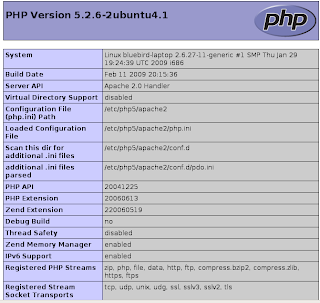- Go to http://www.netbeans.org/downloads/start.html
- Download the package you are looking for.
- Open Terminal, Go the directory where Netbeans in downloaded and type sh netbeans.sh (whatever is the name of the downloaded file.)
Open the terminal, locate the directory where netbeans is installed and run sh uninstall.sh
Simple as that :-)